Note: Please have in mind that the Setup can differ depending on the Application you want to use.
Step 1: Add an Microsoft Exchange Account
Please open the "Mail" icon in your toolbar.
Select "Accounts..." from the "Mail" menu in the top bar.
Click on "Exchange"
Step 2: Register
Type in your Name and E-Mail adress. The click on "Login".
A window should open where you please select "Manual setup".
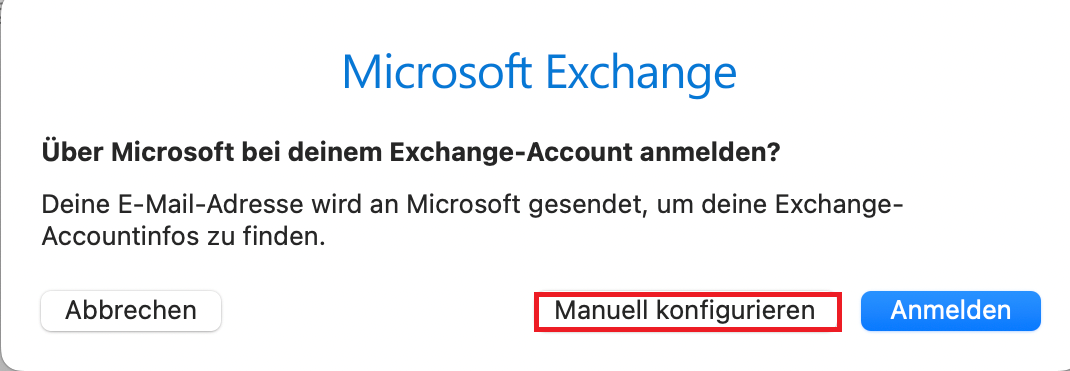
After you have clicked on "Manually configure", you need to enter your
password.
Then, two new lines will appear, and under "Internal URL",
enter "webmail.th-ab.de". Then, click on "Sign in" again.
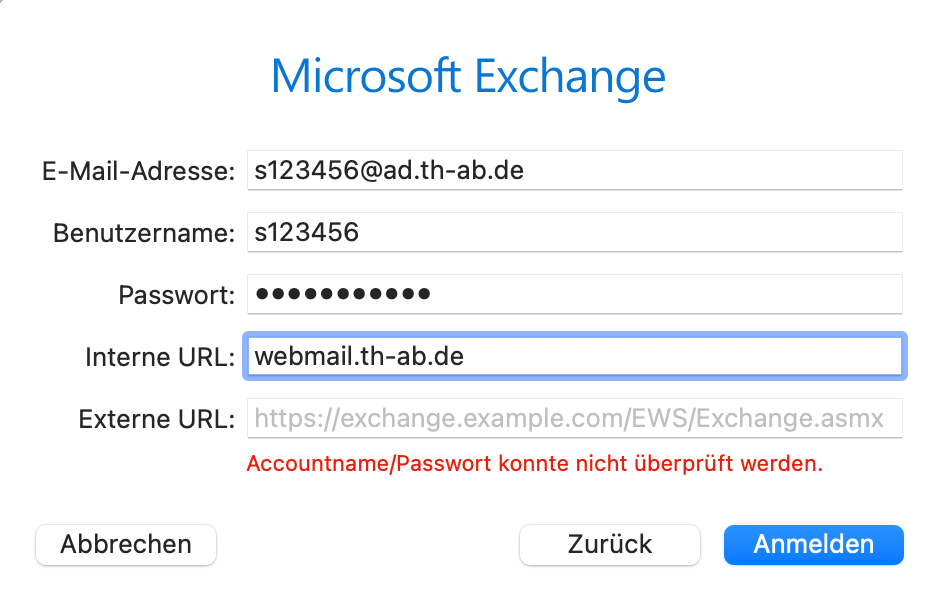
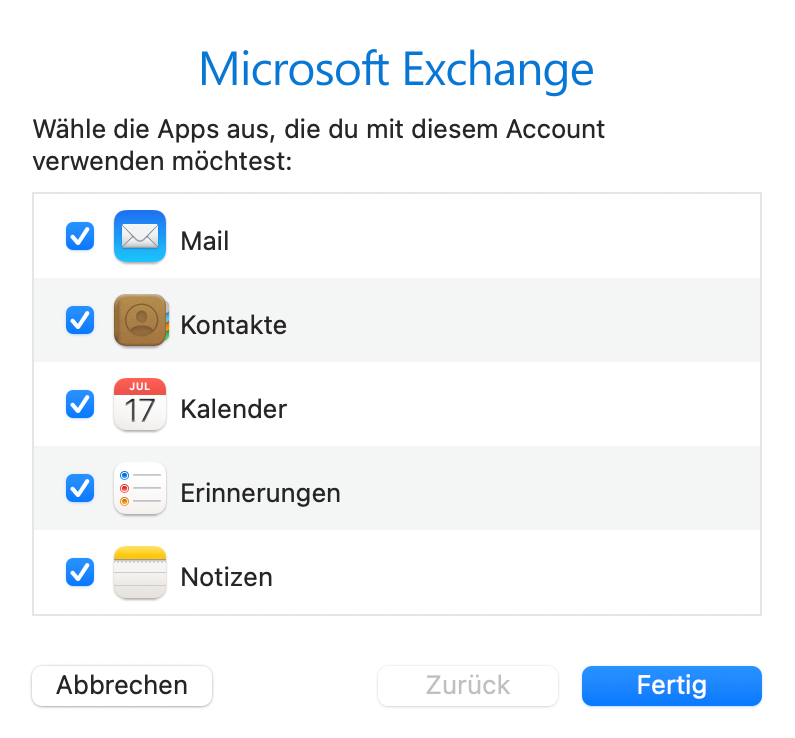
Step 3: Select Apps to Link
Choose the services to which you want to grant access to your Exchange account.